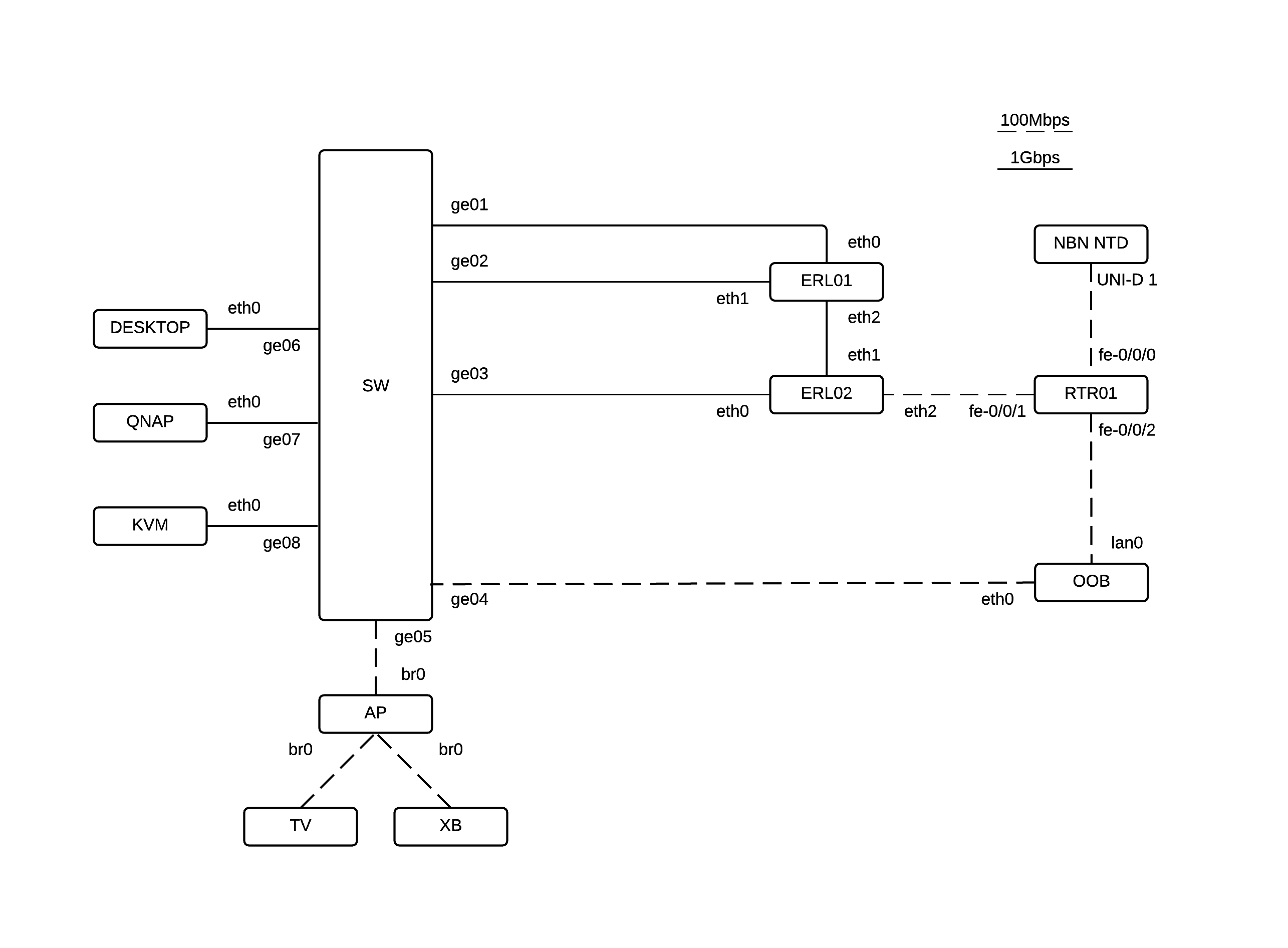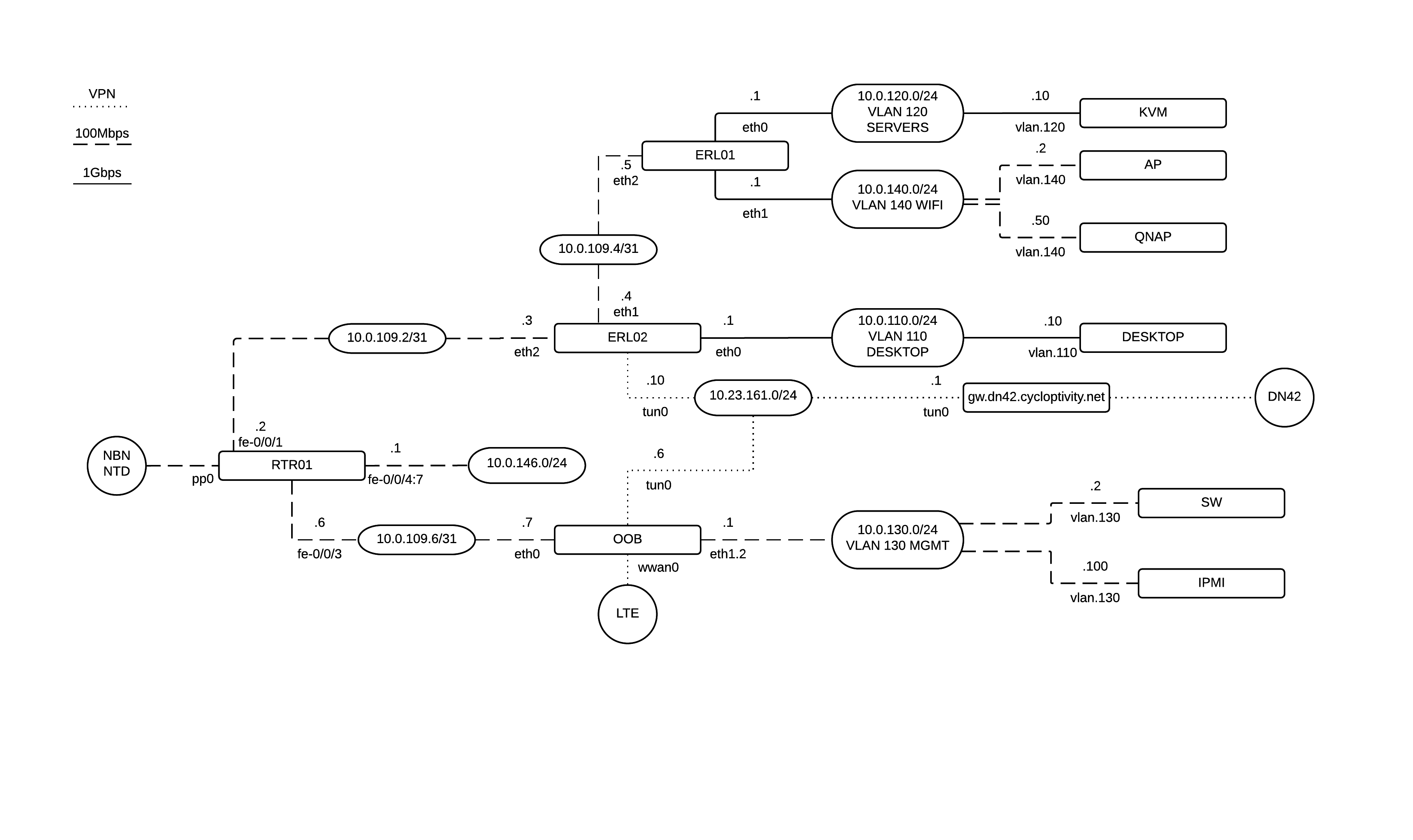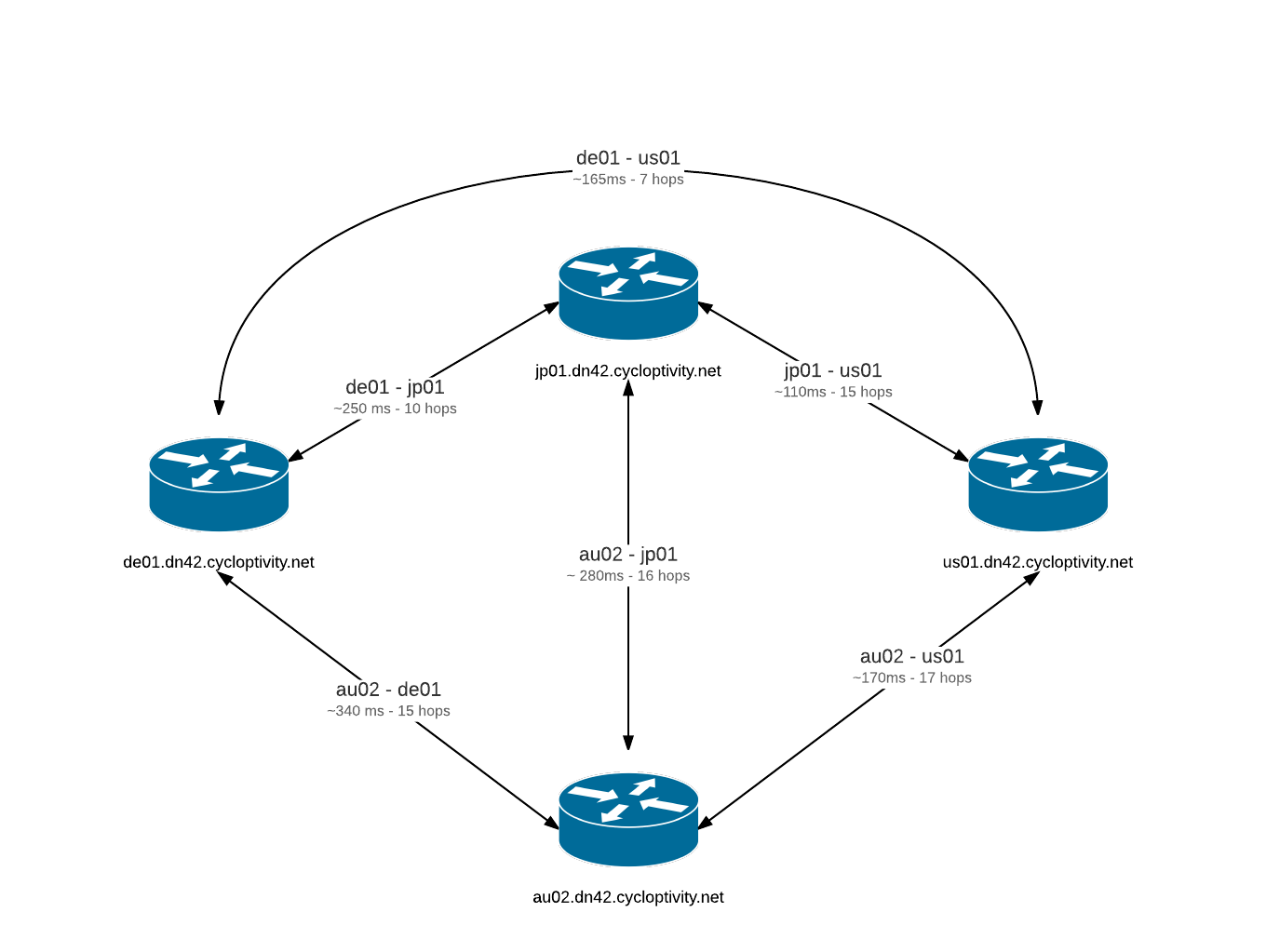TLDR
I am updating my GPG keys
Process
I am cleaning up my GPG keys along the way as part of my DR plan. At the moment I have a mess of keys everywhere! Most legacy keys have expired, been revoked or ultimately lost through mismanagement. My aim is to arrive at a point where I can carry with me my identity for both SSH and GPG.
I am generating a day-to-day GPG key to use via my Yubikey NEO. I will also create a backup GPG smart card using a spare German Privacy Foundation Cryptostick v1.2. Finally, the master copy remains on a physically secured USB key(s).
What follows below is notes on recreating this whole thing from scratch again.
Trusted Live Environment
To generate new keys I first boot a ancient laptop using an isostick and a copy of the Fedora 21 Workstation image. After verifying the sha256sum I copied the ISO to the isostick and can boot via the virtual CD-ROM.
Once booted and presented with the installers grub menu, select Troubleshooting then Test this media & start Fedora Live. At this stage I also press tab and remove the quiet rhbg arguments so that I get feedback on the boot process.
At the gnome prompt click Try Fedora to continue into the live OS.
Extending the Live Environment
The first time you boot you will need to connect your environment to the Internet and grab some packages for offline use later.
sudo yum install yum-utils
yumdownloader --resolve ykpers-devel libyubikey-devel libusb-devel autoconf gnupg gnupg2-smime pcsc-lite pcsc-lite-libs
yumdownloader --resolve gnupg-agent libpth20 pinentry-curses libccid pcscd scdaemon libksba8
Full deps in the case of resolve not working, it seems that pre-installed packages are not pulled into the download directory leaving you with broken deps.
autoconf-2.69-16.fc21.noarch.rpm
elfutils-0.161-2.fc21.x86_64.rpm
elfutils-libelf-0.161-2.fc21.x86_64.rpm
elfutils-libs-0.161-2.fc21.x86_64.rpm
glibc-2.20-7.fc21.x86_64.rpm
glibc-common-2.20-7.fc21.x86_64.rpm
gnupg-1.4.18-4.fc21.x86_64.rpm
gnupg2-smime-2.0.25-2.fc21.x86_64.rpm
libgudev1-216-17.fc21.x86_64.rpm
libusb-devel-0.1.5-5.fc21.x86_64.rpm
libusbx-devel-1.0.19-2.fc21.x86_64.rpm
libyubikey-1.11-3.fc21.x86_64.rpm
libyubikey-devel-1.11-3.fc21.x86_64.rpm
m4-1.4.17-6.fc21.x86_64.rpm
nss-softokn-freebl-3.17.4-1.fc21.x86_64.rpm
pcre-8.35-8.fc21.x86_64.rpm
pcsc-lite-1.8.13-1.fc21.x86_64.rpm
pcsc-lite-ccid-1.4.18-1.fc21.x86_64.rpm
pcsc-lite-libs-1.8.13-1.fc21.x86_64.rpm
systemd-216-17.fc21.x86_64.rpm
systemd-compat-libs-216-17.fc21.x86_64.rpm
systemd-libs-216-17.fc21.x86_64.rpm
systemd-python-216-17.fc21.x86_64.rpm
systemd-python3-216-17.fc21.x86_64.rpm
ykpers-1.16.1-1.fc21.x86_64.rpm
ykpers-devel-1.16.1-1.fc21.x86_64.rpm
After yum has downloaded the packages to your working directory copy them to media you can attach to your offline machine.
Reboot to start a clean instance and mount your storage containing the downloaded packages.
Now we can get started generating keys!
RAID
While some people might trust their cold storage, since I am using what are actually very crappy USB keys I thought I might RAID then just in case one decides to flip a bit on me.
Creating the array
First lets test both disks are actually OK
dd if=/dev/zero of=/dev/disk/by-id/YOUR-DISK
Create the RAID partitions
fdisk /dev/disk/by-id/YOUR-DISK
n
p
1
enter
enter
t
fd
w
Create the array
mdadm --create md0 -n 2 -l 1 /dev/sdc1 /dev/sdd1
Lets format it!
mkfs.ext4 /dev/md0
mkdir /tmp/raid
mount /dev/md0 /tmp/raid
Further use
Once we are done we will stop the array to unplug the USB keys
umount /dev/md0
mdadm -S md0
To re-use this array next time we scan for existing RAID with both disks plugged in
Generate the master key
After opening your terminal window, you need to update the environment variables for gnupg.
export GNUPGHOME=/tmp/raid/gnupg
mkdir $GNUPGHOME
Note: You cannot mount this on a vfat volume as gpg-agent will not be able to open a unix socket.
Now we update our config
cat > $GNUPGHOME/gpg.conf
personal-cipher-preferences AES256 AES192 AES
personal-digest-preferences SHA512 SHA384 SHA256 SHA224
cert-digest-algo SHA512
default-preference-list SHA512 SHA384 SHA256 SHA224 AES256 AES192 AES ZLIB BZIP2 ZIP Uncompressed
use-agent
Note: You can’t opt out of 3DES and SHA with this configuration. gnupg will automatically add them to the trailing end of your preferences.
After the configuration is done we generate the master key to be used only for signing operations.
Now we can add our extra UID’s
gpg2 --edit-key <YOUR KEY ID>
adduid
Sam Wilson
[email protected]
O
uid 1
primary
save
Generate a revocation certificate
gpg2 --output $GNUPGHOME/../revocation-certificate.txt --gen-revoke <YOUR KEY ID>
1
Created during key creation, emergency use only.
Backup the private keys to ascii
gpg2 -a --export-secret-keys <YOUR KEY ID> > $GNUPGHOME/../masterkey.txt
Generate sub keys
First we generate separate 2048 bit RSA keys for signing, authentication and encryption.
gpg2 --expert --edit-key <YOUR KEY ID>
addkey
4
2048
2y
y
y
addkey
6
2048
2y
y
y
addkey
8
s
e
a
q
2048
2y
y
y
save
Lets backup our sub keys.
gpg2 -a --export-secret-keys <YOUR KEY ID> > $GNUPGHOME/../mastersubkeys.txt
gpg2 -a --export-secret-subkeys <YOUR KEY ID> > $GNUPGHOME/../subkeys.txt
Also backup the $GNUPGHOME binary content in case we need to roll back GPG during later steps.
You can print to hard copy the text files we are created now.
I found starting up gpg2 --card-edit as liveuser failed to open the smartcard. Running as root resolves the issue.
Lets configure the Yubikey NEO!
gpg2 --card-edit
admin
passwd
3
12345678 # Default admin passwd
<NEWPIN>
<NEWPIN>
1
123456 # Default user passwd
<NEWPIN>
<NEWPIN>
q
name
Wilson
Sam
lang
en
url
https://www.cycloptivity.net/KEYID.txt
sex
m
quit
Note: If your looking for a random pin generator try < /dev/urandom tr -cd 0-9 | head -c 6.
Now we start to move our sub keys to hardware. This is a one way operation and will leave the backups we took earlier as the only copy of your sub keys (except for the smart card of course!).
gpg2 --edit-key <YOUR KEY ID>
toggle
key 1
keytocard
1
key 1
key 2
keytocard
2
key 2
key 3
keytocard
3
save
Note: At this point, I actually hit this bug, after raising a case with Yubico to get a new unit I got started again.
Public key
You need to generate a copy of your master public key to share with the world. Lets make that available quickly.
gpg2 --export -a <KEY ID> >> $GNUPGHOME/../pub.asc
Take a copy of the pub.asc file to your daily laptop along with your Yuibkey.
Setup day to day laptop
Desktop Environments
While technically I should have been able to configure XFCE on my laptop to disable ssh-agent I found this had no effect on Fedora 21.
xfconf-query -c xfce4-session -p /startup/ssh-agent/enabled -n -t bool -s false
Instead its much easier to just hack on this via trusty ~/.bashrc
killall ssh-agent gpg-agent > /dev/null 2>&1
eval $(gpg-agent --daemon --enable-ssh-support)
GPG
On your daily machine we can now publish your primary pub.key as well as import the smartcard for daily use.
To generate the private key stubs and inform your daily GPG of the smartcard run
After which you should see your smartcard and offline master listed in
Other pain points
Smartcard fetch
There is an open issue here where running
actually fails for me where GPG will search for the smartcards signing key ID while actually getting the master offline key ID. Thus the operation fails.
As a workaround you can totally pull the key with curl =\
https://www.cycloptivity.net/6E03FC34.txt | gpg2 --import
Missing Serial Numbers
In Donncha O’Cearbhaill’s very helpful post I found the key to swapping smartcards to avoid the “Please insert Serial Number X” error.
When changing cards first drop your private key
rm ~/.gnupg/private-keys-v1.d/<PRIVATE KEY ID>.key
Then, after a reboot import your smartcard details
gpg2 --card-status
ssh-add -l
References
These posts helped me out a lot when writing this! YMMV
https://help.riseup.net/en/security/message-security/openpgp/best-practices
http://blog.josefsson.org/2014/06/23/offline-gnupg-master-key-and-subkeys-on-yubikey-neo-smartcard/
https://github.com/herlo/ssh-gpg-smartcard-config/blob/master/YubiKey_NEO.rst
http://www.bradfordembedded.com/2013/12/yubikey-smartcard/
http://ekaia.org/blog/2009/05/10/creating-new-gpgkey/
https://www.debian-administration.org/users/dkg/weblog/97
https://developers.yubico.com/ykneo-openpgp/ResetApplet.html
https://josefsson.org/key-transition-2014-06-22.txt
http://www.bootc.net/archives/2013/06/09/my-perfect-gnupg-ssh-agent-setup/
http://dst.lbl.gov/ksblog/2011/05/xfce-without-gpg-agent/
http://docs.xfce.org/xfce/xfce4-session/advanced
http://donncha.is/2014/07/problems-using-an-openpgp-smartcard-for-ssh-with-gpg-agent/